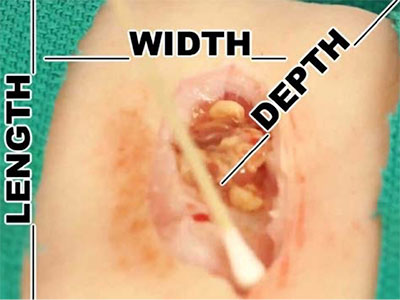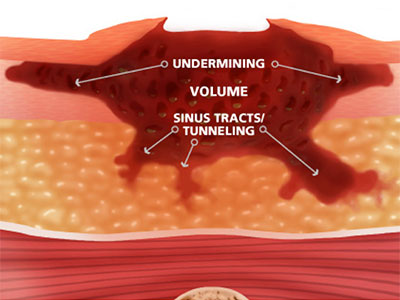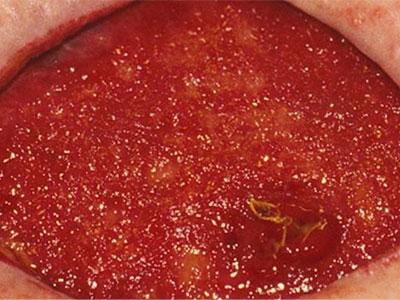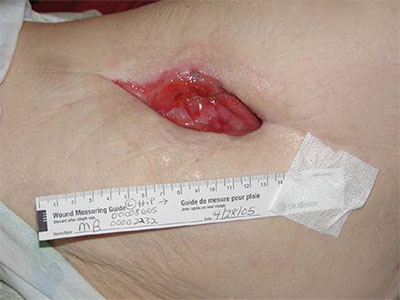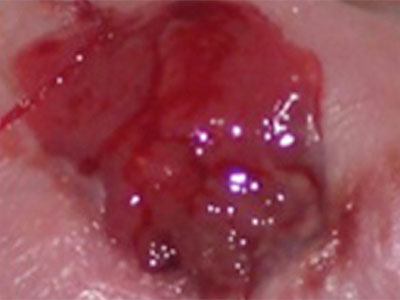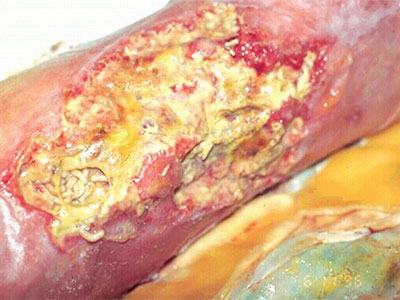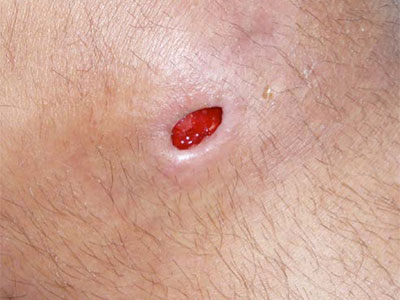The Arcadia “Connection”: Functional Providers
May 25th, 2016 | ArchiveThe Arcadia Connection is a recurring feature in Network News that keeps you up to date with news about the Arcadia Analytics Dashboard and connects you with information about workflow improvements and best practices that improve measure performance.
Using the active patients and contracted provider filter
There may be instances in which patients or providers who are no longer part of your practice are displayed in the Arcadia dashboard. This article will explain how to activate a single filter in the Arcadia dashboard that will filter out patients that have a status other than “Active” and providers who are not part of your practice. The name of the filter is the name of your practice followed by “Contracted Providers List with Active Patients”. This filter can be found within the Patient Lists section of the global filters.
The first step in assuring that only your “Active” patients will be displayed in the Arcadia dashboard after the filter is applied is to update the Patient statuses within your EMR. You may find that many patients need to be updated to a status other than “Active” such as “Transferred care” or “Deceased”. This is important because the filter works by filtering out all patients that have a status other than “Active” within your EMR.
How to apply the filter:
1) Select the global filters tab by selecting the green tab located on the left of the dashboard
2) Scroll down and select “Patient Lists”
3) Unselect “Select all patient lists”
4) Select your practices Contracted providers list with Active patients.
5) Select the orange “Apply” button
Have an Arcadia tip or best practice that you’d like to share in future editions? Contact IT Director LaRon Rowe at [email protected].