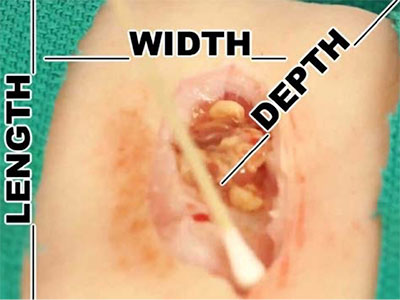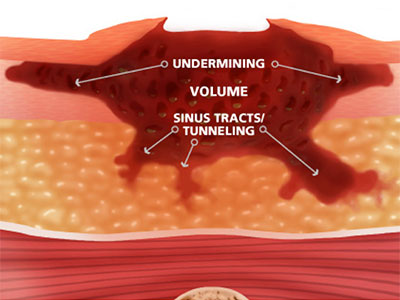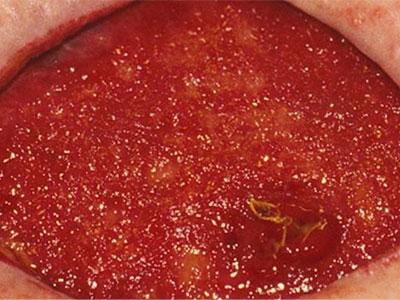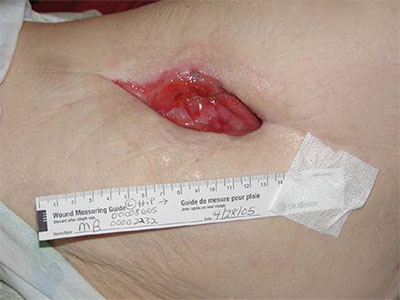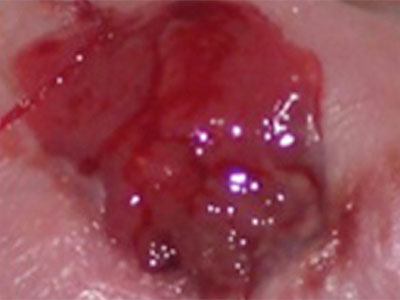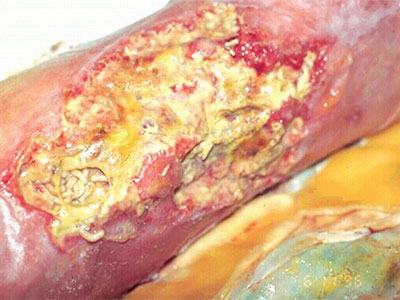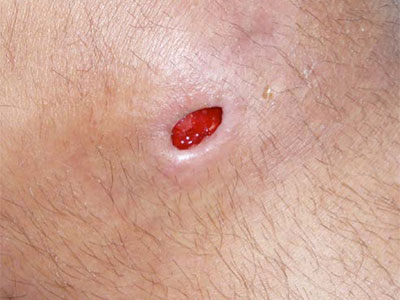Arcadia Connection: Custom Reports
May 31st, 2017 | ArchiveThe Arcadia Connection is a recurring feature in Network News that keeps you up to date with news about the Arcadia Analytics Dashboard and connects you with information about workflow improvements and best practices that improve measure performance. Last month, we reviewed how to sort and filter the rows in reports. This month, we’d like to show you how to adjust which columns show up in your Arcadia reports, and how to save them as custom reports.
Adding/Hiding Columns
In order to add or hide columns in an Arcadia report, click on the gear on the upper right hand side of the report to view the column options. If you want to add a column (for example, Phone), simply click in the box next to the column name to select the item. To remove a column (for example, Compliant Measures), simply click the check mark to unselect.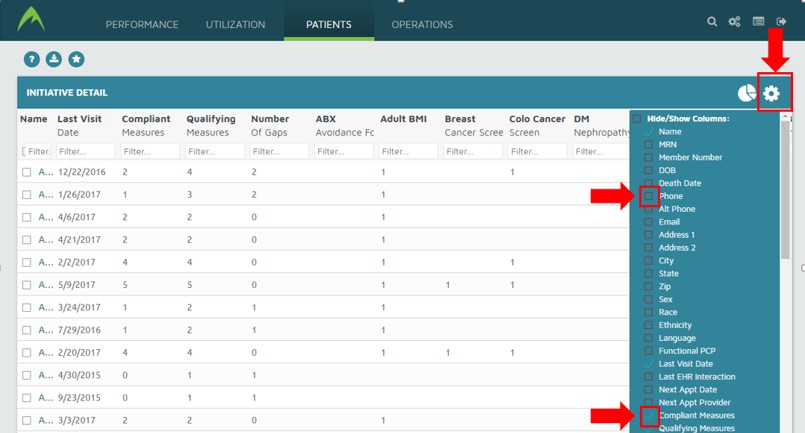
Saving Custom Reports
Once you’re satisfied with the report you’ve built, if you’d like to save it, click on the star icon on the upper left hand side of the report. 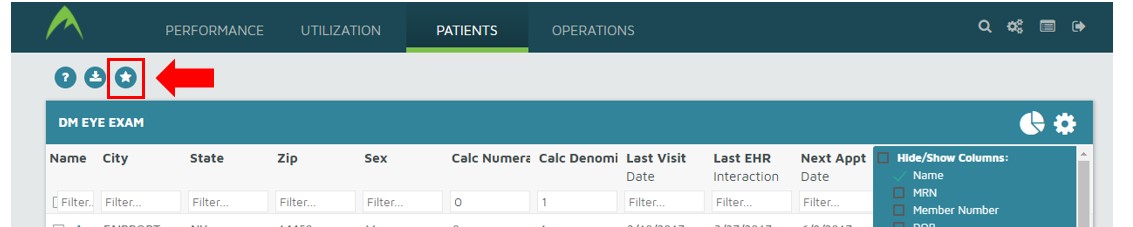
You’ll be prompted to name your report. You can find your saved report under “My Custom Reports” on the lower right hand side of the Home Page when you log in.