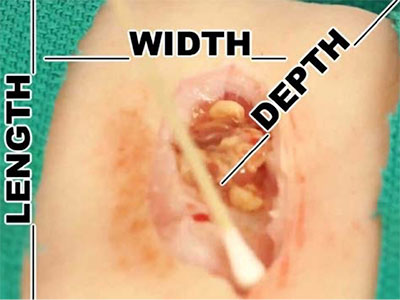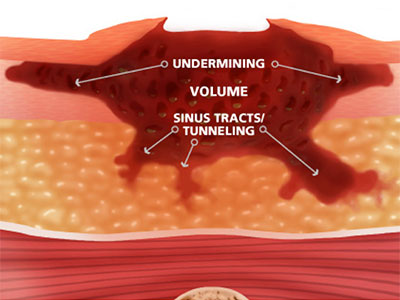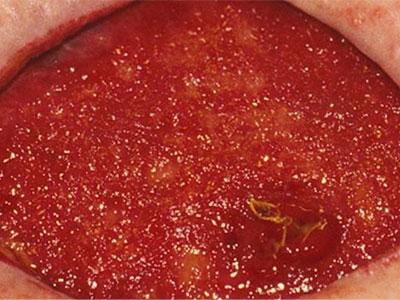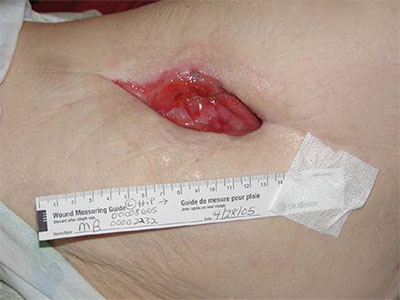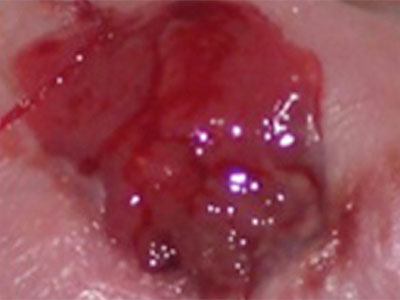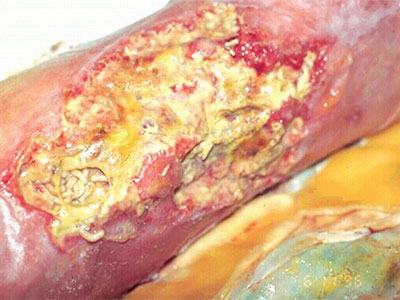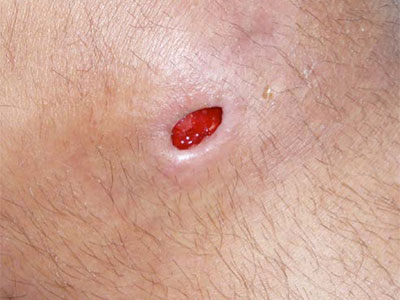Arcadia Connection: Keeping AHP in the Loop, Applying Filters
September 29th, 2016 | Arcadia ConnectionsThe Arcadia Connection is a recurring feature in Network News that keeps you up to date with news about the Arcadia Analytics Dashboard and connects you with information about workflow improvements and best practices that improve measure performance. This issue of Arcadia Connection includes two topics: keeping AHP informed about changes to your Internet Service Provider (ISP) and using filters to ensure an accurate and up-to-date view of your data.
Keeping AHP in the Loop about your ISP
If your practice is contemplating a change to your ISP (e.g., Time Warner, Verizon), please contact AHP. Letting us know in advance will ensure uninterrupted communication between your EMR and the Arcadia Analytics Dashboard.
Using the active patients and contracted provider filter
To ensure that you are viewing data in the dashboard that is limited to your practice’s active providers and patients, it’s essential that these steps be taken every time you login to the dashboard:
1. Select the global filters tab
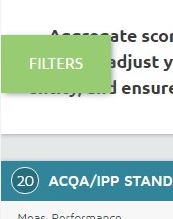
2. Scroll down and select “Patient Lists,” unselect “select all patient lists” and check the box next to your practice’s contracted provider list.
3. Click the orange “Apply” button
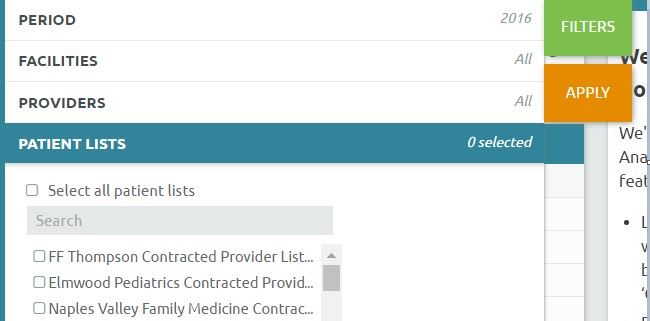
With the filter applied, only data associated with active patients and the practice’s providers will be displayed. This filter will stay applied throughout your session, but will need to be reapplied the next time you login.
Have an Arcadia tip or best practice that you’d like to share in future editions? Contact IT Director LaRon Rowe at [email protected].