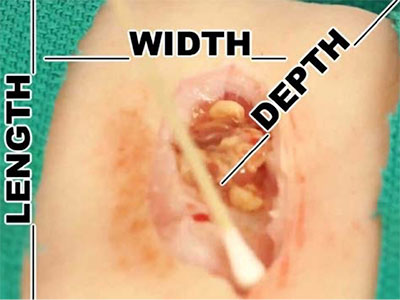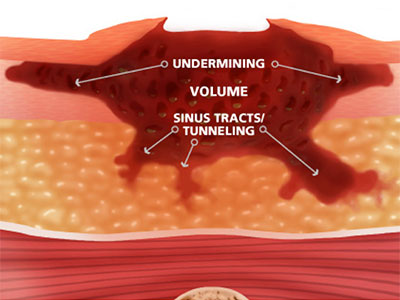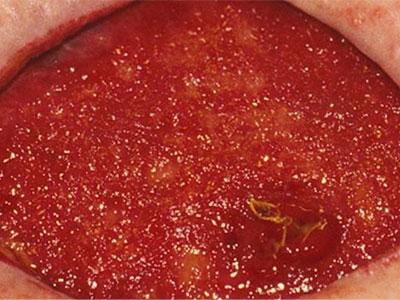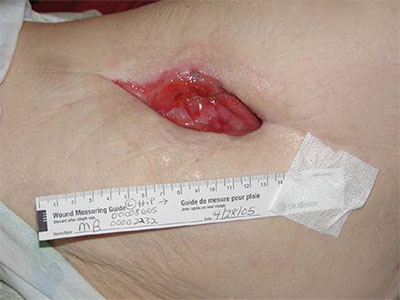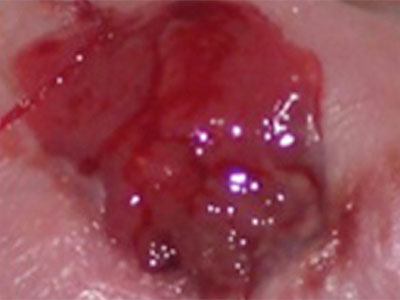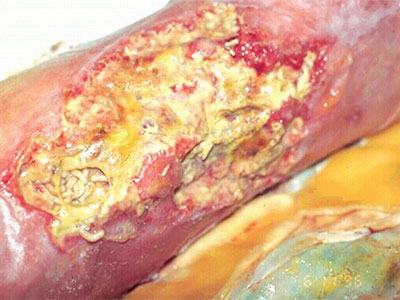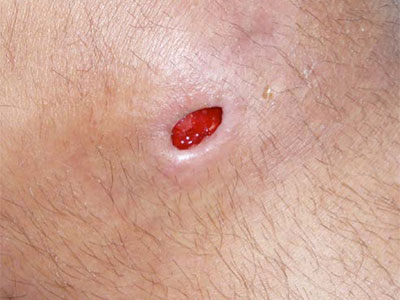Arcadia Connection: Patient Summary View and Marking Patients Inactive
July 26th, 2018 | ArchiveThe Arcadia Connection is a recurring feature in Network News that keeps you up to date with news about the Arcadia Analytics Dashboard and connects you with information about workflow improvements and best practices that improve measure performance. This issue of Arcadia Connection includes information about how to close out of the Patient Summary view and marking patients as “Inactive” in your EMR.
Patient Summary View
The Patient Summary View can be reached by clicking on a patient’s name in any report, or by typing in a patient’s name to the search bar at the top of each screen.

This will bring up a full screen view of different cards, with patient level information about the patient’s conditions, quality gaps, utilization history, medications, etc. Once you’ve had a chance to review the patient information you need, to find documentation about, print, or close out of this screen, you can use the task bar on the upper right hand side of the screen.

Inactive Patients
When you change a patient’s status in your EMR from Active to something else (Deceased, Transferred, Inactive, etc.), please be sure to include a date for that change. Often, in order for the data captured in the EMR to be sent to Arcadia, a date must be noted, so including a date for the status change will ensure the information is updated in the front end of Arcadia.

If you have any questions, please reach out to Elizabeth Sharp at [email protected], or (585) 758-2216.